awesome powerpoint tutorials
We currently have ten tutorials, Linking, Looping, Graphics, Text-FX, Transparency, Interactive Menus, powerpoint to DVD, powerpoint to Video, Cool Powerpoint Animations and NEW tutorial Beveled Boxes
Download free awesome backgrounds for powerpoint

|
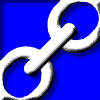
Linking |
The linking tutorial guides you through how to link different powerpoint presentations together. It may be used to work around some of the limitations of PowerPoint®. It's great for:
- Mixing presentations that use different templates / styles without all the slides getting badly mis-formatted
- Displaying several presentations in what appears to be one show
- Keeping all the different presentations separate and at a manageable size
- Avoiding the annoying black screens in between presentations like you get with the list (.LST) method using the powerpoint viewer
- The LOOPING tutorial explains how to loop certain presentations but not all of them!
- It doesn't require you to click on any hyperlinked buttons to call up any of the presentations!
- FREE Downloadable files available to see how it's done
- Show me the linking tutorial
|
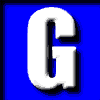
Graphics |
The graphics tutorial guides you through how to get the best from bitmap graphics for "On-screen" PowerPoint presentations. It's great for:
- Reducing the file size of power point presentations and hence keep them to a manageable size
- Shrinking presentations from 10mb to 1mb
- Speeding up the display of graphics
- Speeding the loading and saving of presentations
- Learning about all the common different graphic file formats
- If you use a scanner or digital camera then this tutorial is for you
- FREE Downloadable files available to see the quality and filesizes
- Show me the graphics tutorial
|
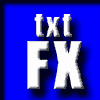
Text Effects |
This tutorial is more of a demonstration of what text effects can be achieved just by using standard powerpoint wipes. It's great for:
- Exhibition stand graphics to attract visitors
- Conference openers (especially good with music)
- Conference breakout screens
- Divider or section headers in presentations
- General presentation ideas
- FREE powerpoint presentations to Download to see how it's done
- Show me the text effects tutorial
|
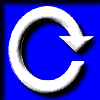
Looping |
The looping tutorial guides you through how to link different powerpoint presentations together, but with the added advantage of being able to choose which presentations will loop continuously until you press the "Esc" key. It's great for:
- Having a looping presentation at the beginning of a show while the audience gets into a room. e.g. Advertisers logos looping until the presentation is ready to start
- Telling the audience when the presentations will start
- Keeping all the different presentations separate and at a manageable size
- Avoiding the annoying black screens in between presentations like you get with the list (.LST) method using the powerpoint viewer
- It doesn't require you to click on any hyperlinked buttons to call up any of the presentations, just press the "Esc" key to stop the looping presentation. Simple!
- FREE Downloadable files available to see how it's done
- Show me the looping tutorial
|

Transparency |
The transparency tutorial guides you through how to use transparency in your presentations. How to create graphics that include transparency, and how to use powerpoints inbuilt transparency tool. It's great for:
- Removing that annoying white rectangle around your logo
- Achieving effects you didn't know were possible
- And generally making your presentation look more professional
- FREE Downloadable files available at the end to see the finished results
- Show me the transparency tutorial
|
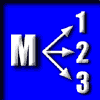
Menu |
This tutorial guides you through how to add an interactive menu in your own Power Point presentations.
It's great for:
- Jumping to a "range" of slides and returning to the menu
- Providing a menu for a live presentation, that presenters can control themselves
- Learning about the "custom show" feature of powerpoint
- Providing a great startup menu screen, so that people can interactively select what presentations to view. It adds a very professional touch for post conference CDs
- Giving your presentations more of a multimedia feel
- And generally making your presentations look more professional
- FREE Downloadable files available at the end to see the finished results
- Show me the menu tutorial
|

PowerPoint
to DVD |
This tutorial guides you through how to convert your PowerPoint presentations to play on a home dvd player. It's great for:

- Showing presentations without the need for a computer
- Distributing your slideshows to friends and colleagues
- Unattended exhibition presentations, that automatically repeat/rewind
- Giving your presentations more of a TV feel
- And generally making you look more professional
- FREE Downloadable files available at the end of the tutorial
- Show me the dvd tutorial
|

PowerPoint
to Video |
This tutorial guides you through how to convert your Powerpoint presentations to a video file. Such as AVI, MOV, WMV etc. It's great for:

- Showing presentations without the need for powerpoint
- Distributing your slideshows to friends and colleagues
- Converting your powerpoint presentation to video file e.g. AVI MOV GIF
- Converting your powerpoint presentation to streaming movie clip to show on the internet e.g. WMV SWF RM
- Converting your powerpoint presentation to an exe file
- Packaging your presentation to a CD
- Unattended exhibition presentations that automatically repeat/rewind
- And generally making you look more professional
- FREE Downloadable files available at the end of the tutorial
- Show me the video tutorial
|
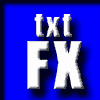
Cool
PowerPoint
Animations |
This tutorial is more of a demonstration of what cool custom animation effects can be achieved just by using the standard powerpoint 2002 / XP / 2003 wipes.
The ideas explored are great for:

- Impressing your boss and influencing people
- Exhibition stand graphics to attract visitors
- Conference openers (especially good with music)
- Conference breakout screens
- Divider or section headers in presentations
- General presentation ideas
- FREE Downloadable files available
- Show me the cool powerpoint animations tutorial
|
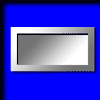
Beveled
Boxes |
This quick tutorial guides you through how to draw quick beveled boxes in all versions of Powerpoint. It's great for:

- Adding a quick professional touch to your presentations
- Creating cool boxes that you can use on titles, section breaks and diagrams
- Making your own style of boxes that you can re-use
- Impressing your fellow powerpoint users
- FREE Downloadable files available at the end of the tutorial
- Show me the beveled boxes tutorial
|
|